Introduction
I was on a flight from Denver to Phoenix last Thursday and after I got my travel router all set up and shared with the family, I realized that people may not know how much money they can save on in-flight Wi-Fi with said travel routers. Despite being a self proclaimed nerd (on a blog titled Austin’s Nerdy Things no less), I had never purchased in-flight Wi-Fi until January this year on a flight from Denver to Orlando. For that four hour flight, I brought along my little GL.iNet device and a small battery pack to power it and shared the $10 Wi-Fi with my own phone, my wife’s phone, our daughter’s iPad, and both my mom and dad’s phones. That’s $50 worth of Wi-Fi for 5 devices ($10×5) on a single $10 Wi-Fi purchase. It paid for itself in a single flight.
Update 2023-04-18: I was also made aware that recent Pixel and Samsung phones have this same capability! A few capable devices are listed below with the travel routers.

What is a travel router?
A travel router is a portable and compact Wi-Fi device (see picture above) that allows you to create your own wireless network. It works by connecting to an existing Wi-Fi network, such as the one available on a plane, and then sharing that connection with multiple devices. This means that you can connect your laptop, smartphone, tablet, and other devices simultaneously to the internet without needing to purchase individual Wi-Fi passes for each device. The travel router appears as a single device connected to the main Wi-Fi network and it channels traffic from your devices to make it look like a single device.
Where else can you use a travel router?
You can use a travel router anywhere you pay for Wi-Fi, or anywhere that provides a Wi-Fi signal that must be signed into. I use the same travel router when we get to hotels also. There are a couple benefits:
- The travel router has external antennas which provide a bit more gain than the internal one in devices. It can also be located where the Wi-Fi signal is strongest and repeat it further into the room/unit.
- All devices know the travel router SSID and don’t need to be signed into the hotel Wi-Fi separately
- Some hotels limit the number of devices per room/name combo, which isn’t an issue with a travel router
How much can you save on in-flight Wi-Fi with a travel router?
Let’s say you are a family of four. All four of you have a phone, one has an extra tablet, and one has a work laptop. That’s a total of 6 devices. To use all six devices would be $60 per flight at United’s current rate of $10 per device per flight. If you use a travel router to rebroadcast the in-flight Wi-Fi, you are only spending $10 per flight for the router to gain Wi-Fi access, and then sharing it among you own devices. That’s a savings of $50 for a relatively standard family of four per flight. Do that a few times a year and you can upgrade your room for a couple nights, or bump up to the next level of rental car.
What are some good travel routers?
I personally have a GL.iNet GL-AR750S-EXT. It appears this is no longer manufactured/sold, but GL.iNet has plenty of other devices. They all run an open source networking software called OpenWrt, which is a very popular OS and runs on hundreds of millions of devices. They’re also named after rocks/minerals which my geologist wife enjoys.
A couple considerations for getting a travel router:
- Buy one with at least two radios (often marked as “dual band”). This ensures you can connect to the host Wi-Fi on one band and rebroadcast your own Wi-Fi on the other band
- USB power input – so they play nice with USB battery packs
- External antenna – external antennas have a bit more gain than internal antennas so they have a longer range
- Do you need to share files? If so, get one with a SD card slot.
- Processor speed – directly influences how fast any VPN connections would be. Slower processors can’t encrypt/decrypt packets as fast as fast processors. Faster processors also consume more power.
- Some are their own battery pack, which means no need to carry both a travel router and battery pack! Example: GL.iNet GL-E750, which has a 7000 mAh battery inside.
Here are a few options (I am not being paid by GL.iNet, I just like their devices):
- GL.iNet GL-SFT1200 (Opal) – this would be a great introductory travel router so you can get your feet wet and play around for not much money. It is dual band with external antennas and will be fast enough for casual browsing. Note that this model does not use a fully open-source version of OpenWrt.
- GL.iNet GL-MT1300 (Beryl) – a step up from the Opal device, with a USB 3 port instead of USB 2 and a more powerful processor. Both have 3x gigabit ethernet ports in case you’re looking for wired connectivity.
- GL.iNet GL-AXT1800 (Slate AX) – supports the latest Wi-Fi standard (Wi-Fi 6, or 802.11ax), and has the fastest processor. If you use WireGuard, it can do up to 550 Mbps for VPN, or 120 Mbps for OpenVPN. I would expect this travel router to be future-proofed for many years, and it would actually do well for an in-home router as well.
- Recent Samsung and Pixel phones (running Android 10 or newer) such as the Pixel 6, Pixel 7, Galaxy S22, Galaxy S23, and others
You’ll also need a battery pack. The MoKo pack we’ve used for years appears to also not be manufactured/sold anymore. Here are some other battery packs. Ensure you select the correct USB type (you probably want USB-C for everything at this point in 2023).
Using a GL.iNet device with United Wi-Fi (and related nuances)
I have found that quite a few different host Wi-Fi networks have some nuance to them. United Wi-Fi specifically does not work if connecting over the 2.4 GHz band to the aircraft’s access point. It will broadcast the network over 2.4 GHz and allow you to connect, but nothing will actually work. So make sure you connect with the 5 GHz band and the rebroadcast your own Wi-Fi on the 2.4 GHz band. Some networks will be the other way around, like the Residence Inn we stayed at in Phoenix this past weekend.
United Wi-Fi is surprisingly quick. There isn’t much waiting at all for casual browsing, and all social media apps work as expected.
Below will be a few screenshots of how I do things. TravelCat is the SSID I use for our devices on the travel router. I have a TravelCat set up on both bands and enable/disable as necessary to switch bands.
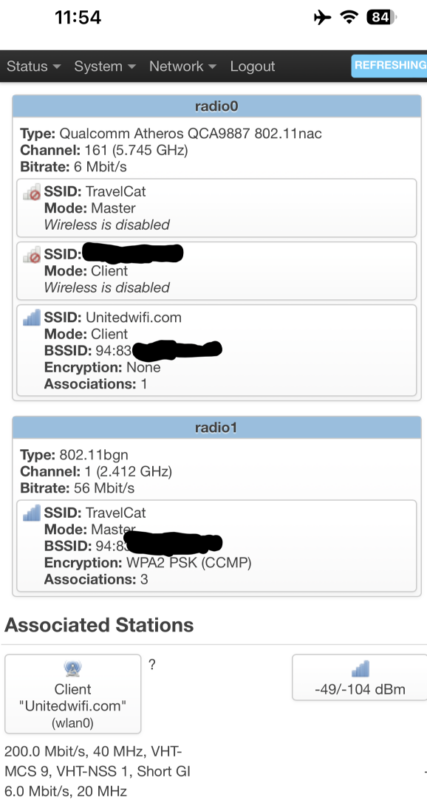
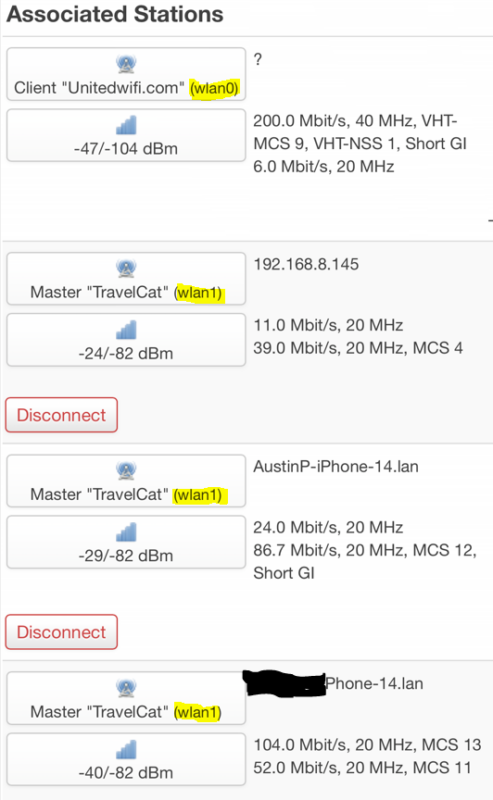
How to set up a travel router on United Wi-Fi
This is how I set up the travel router on United Wi-Fi. I’m guessing most other airlines/hotels are similar. Steps 1 and 2 can be completed prior to your flight and only need to be done once.
- On the travel router, navigate to DNS settings and uncheck “rebind protection”. This is a setting that generally is useful and protects from malicious attacks but it breaks captive portals. Captive portals are how you get signed into various Wi-Fis so it breaks those. Just disable it, you’ll be fine.
- Set up your SSID on both 2.4 GHz and 5 GHz bands. One must be enabled at all times or you’ll need to plug in via ethernet or reset the device to access it again.
- Connect to the host Wi-Fi on the 5 GHz band if possible. There should be a “scan” button. Tap it and select the network wit the right name that has the negative value closest to 0 (for example -40 dBm is better than -60 dBm).
- Open the captive portal page name if you know it, for example unitedwifi.com. If you don’t, just try to go to google.com or yahoo.com or something boring like that and it should redirect you to complete the login process.
- Pay if necessary.
- All done! Start browsing as usual!
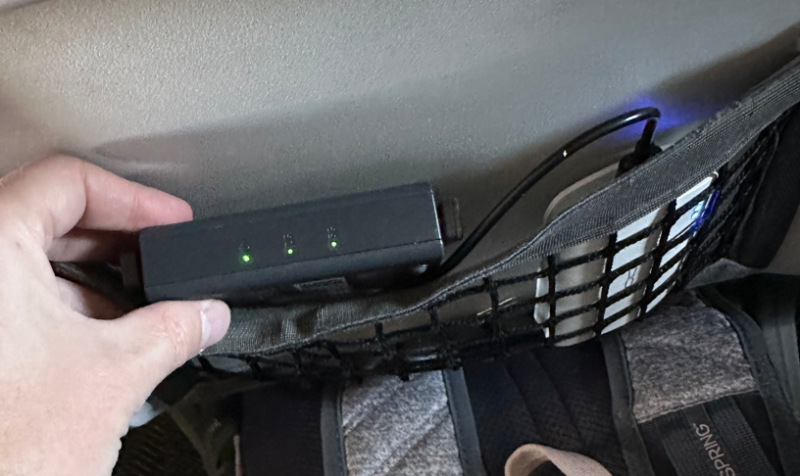
Conclusion
Investing in a travel router can pay for itself in just a single flight (depending on family size), making it an essential piece of tech for any flyer. By sharing Wi-Fi connections among multiple devices and splitting the cost with travel companions, you can save money and stay connected while traveling. So, on your next flight, consider bringing along a travel router and enjoy the convenience and cost-saving benefits it offers. Not gonna lie, I wish I had started using a travel router sooner and coughing up the $8-10 per flight to keep myself entertained with something more than endless games of 2048 or Chess or Catan. Besides, what self-respecting nerd doesn’t like playing with new technology?
Disclosure: Some of the links in this post are affiliate links. This means that, at zero cost to you, I will earn an affiliate commission if you click through the link and finalize a purchase.


5 replies on “How a Travel Router can Save you Money and Share Wi-Fi on Flights”
I love this post! I’m always looking for ways to save money on my travels and this is a great idea. I’m going to try using a travel router when I travel next!
Hello. And Bye.
Many phones can do this now too, so no need to buy and set up a bulky travel router and carry cables for it, etc. Saves you a lot of time having to set it up too – all you do it share your hotspot, set a password, and that’s it! I’ve done this with Samsung and Pixel phones. This tip is also crucial at hotels that only allow 2 devices on the wifi for free, which is most Vegas hotels.
Hi! Does anyone have any advice as to what order to connect to the router/airplane WiFi? What are the steps you use to connect? Do you connect to the router network and through that purchase the airplane WiFi? Thanks for the help.
Yes, I typically connect to the aircraft (or hotel) WiFi with the 5.8 GHz radio, and never delete that connection (just disable it). After that’s done, you are already connected with your phone to the travel router, so continue on to the wifi portal, such as https://unitedwifi.com. From there, register and it’ll be registered via the travel router, which means the rest of your devices can also connect