Been a while since I last posted. For basically everything I do Linux-wise, I use Ubuntu. Specifically the Long Term Support versions, which are released on even years in April (April 2020, April 2022, etc.), hence the 22.04 designation of the latest LTS, Jammy. I had standardized on 20.04 (Focal) for everything, but am finding that various packages I use that I expect to be available on 20.04, aren’t. But they are present in standard, default package lists for Jammy 22.04. Last night I was creating a new VM to transfer this very blog to my shiny, new co-located server. I was going to use the Ubuntu 20.04 Proxmox Cloud Init Image Script template I wrote up a bit ago. Then I stopped and realized I should update it. So I changed 2004 everywhere in the script to 2204 and ‘focal’ to ‘jammy’, reran it, and now I have a fancy new cloud init script for Ubuntu 22.04. Note that this script does require you to install libguestfs-tools, as indicated in the previous cloud-init post.
ChatGPT enhanced script as of 2023:
#!/bin/bash
##############################################################################
# things to double-check:
# 1. user directory
# 2. your SSH key location
# 3. which bridge you assign with the create line (currently set to vmbr100)
# 4. which storage is being utilized (script uses local-zfs)
##############################################################################
DISK_IMAGE="jammy-server-cloudimg-amd64.img"
IMAGE_URL="https://cloud-images.ubuntu.com/jammy/current/$DISK_IMAGE"
# Function to check if a file was modified in the last 24 hours or doesn't exist
should_download_image() {
local file="$1"
# If file doesn't exist, return true (i.e., should download)
[[ ! -f "$file" ]] && return 0
local current_time=$(date +%s)
local file_mod_time=$(stat --format="%Y" "$file")
local difference=$(( current_time - file_mod_time ))
# If older than 24 hours, return true
(( difference >= 86400 ))
}
# Download the disk image if it doesn't exist or if it was modified more than 24 hours ago
if should_download_image "$DISK_IMAGE"; then
rm -f "$DISK_IMAGE"
wget -q "$IMAGE_URL"
fi
sudo virt-customize -a "$DISK_IMAGE" --install qemu-guest-agent
sudo virt-customize -a "$DISK_IMAGE" --ssh-inject root:file:/home/austin/id_rsa.pub
if sudo qm list | grep -qw "9022"; then
sudo qm destroy 9022
fi
sudo qm create 9022 --name "ubuntu-2204-cloudinit-template" --memory 2048 --cores 2 --net0 virtio,bridge=vmbr100
sudo qm importdisk 9022 "$DISK_IMAGE" local-zfs
sudo qm set 9022 --scsihw virtio-scsi-pci --scsi0 local-zfs:vm-9022-disk-0
sudo qm set 9022 --boot c --bootdisk scsi0
sudo qm set 9022 --ide2 local-zfs:cloudinit
sudo qm set 9022 --serial0 socket --vga serial0
sudo qm set 9022 --agent enabled=1
sudo qm template 9022
echo "Next up, clone VM, then expand the disk"
echo "You also still need to copy ssh keys to the newly cloned VM"
Original, non-ChatGPT script:
############### # things to double-check: # 1. user directory # 2. your SSH key location # 3. which bridge you assign with the create line (currently set to vmbr100) # 4. which storage is being utilized (script uses local-zfs) ############### rm -f jammy-server-cloudimg-amd64.img wget -q https://cloud-images.ubuntu.com/jammy/current/jammy-server-cloudimg-amd64.img sudo virt-customize -a jammy-server-cloudimg-amd64.img --install qemu-guest-agent sudo virt-customize -a jammy-server-cloudimg-amd64.img --ssh-inject root:file:/home/austin/id_rsa.pub sudo qm destroy 9022 sudo qm create 9022 --name "ubuntu-2204-cloudinit-template" --memory 2048 --cores 2 --net0 virtio,bridge=vmbr100 sudo qm importdisk 9022 jammy-server-cloudimg-amd64.img local-zfs sudo qm set 9022 --scsihw virtio-scsi-pci --scsi0 local-zfs:vm-9022-disk-0 sudo qm set 9022 --boot c --bootdisk scsi0 sudo qm set 9022 --ide2 local-zfs:cloudinit sudo qm set 9022 --serial0 socket --vga serial0 sudo qm set 9022 --agent enabled=1 sudo qm template 9022 rm -f jammy-server-cloudimg-amd64.img echo "next up, clone VM, then expand the disk" echo "you also still need to copy ssh keys to the newly cloned VM"
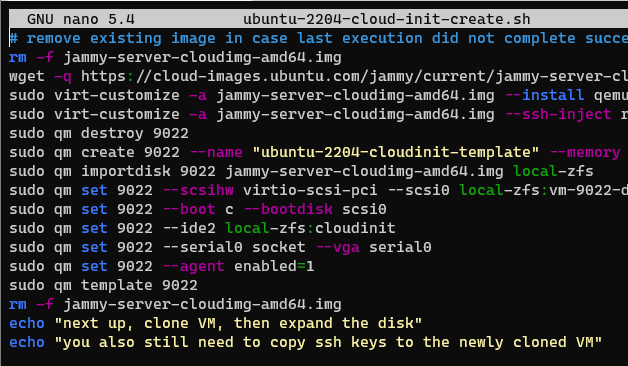
I suppose for a full automation I should get user with a whoami command, assign it to a variable, and use that throughout the script. That’s a task for another day.
I also added a line in my crontab to have this script run weekly, so the image is essentially always up to date. I’ll run both 20.04 and 22.04 in parallel for a bit but anticipate that I can turn off the 20.04 job fairly soon.
# m h dom mon dow command
52 19 * * TUE sleep $(( RANDOM \% 60 )); /usr/bin/bash /home/austin/ubuntu-2004-cloud-init-create.sh >> /home/austin/ubuntu-template.log 2>&1
52 20 * * TUE sleep $(( RANDOM \% 60 )); /usr/bin/bash /home/austin/ubuntu-2204-cloud-init-create.sh >> /home/austin/ubuntu-2204-template.log 2>&1